Project Settings
The Project Settings page allows you to:
- Set developer preferences, such as Keybindings and Dark mode
- Edit Project information:
- Title
- Description
- Update cover image
- Manage staging passcode
- Access the Project's App Key string (self-hosted only)
- Freeze engine version (active white-label subscription only)
- Unpublish app
- Temporarily disable project
- Delete project
Code Editor Preferences
The following Code Editor preferences can be set:
- Dark Mode (On/Off)
- Use a darker color palette in the Code Editor that uses darker background colors and lighter foreground colors.
- Keybindings
- Enable keybindings from popular text editors. Select from:
- Normal
- Sublime
- Vim
- Emacs
- VSCode
- Enable keybindings from popular text editors. Select from:
Basic Information
Project Settings allows you to edit the Basic Information for your Project
- Project Title
- Description
- Update cover image
Staging Passcode
When your app is staged to XXXXX.staging.8thwall.app (where XXXX represents your Workspace URL), it is passcode protected. In order to view the WebAR Project a user must first enter the passcode you provide. This is a great way to preview projects with clients or other stakeholders prior to launching publicly.
A passcode should be 5 or more characters and can include letters (A-Z, lower or upper case), numbers (0-9) and spaces.
Engine Version
You can specify the version of the 8th Wall engine used when serving public web clients (Release
or Beta).
Users viewing a published experience will always be served the most recent version of 8th Wall Engine from that channel.
In general, 8th Wall recommends using the official release channel for production web apps.
If you would like to test your web app against a pre-release version of 8th Wall's Engine, which may contain new features and/or bug fixes that haven't gone through full QA yet, you can switch to the beta channel. Commercial experiences should not be launched on the beta channel.
Freezing Engine Version
Engine version freezing is only available to projects with an active white label subscription.
To Freeze the current engine version, select the desired Channel (release or beta) and click the Freeze button.
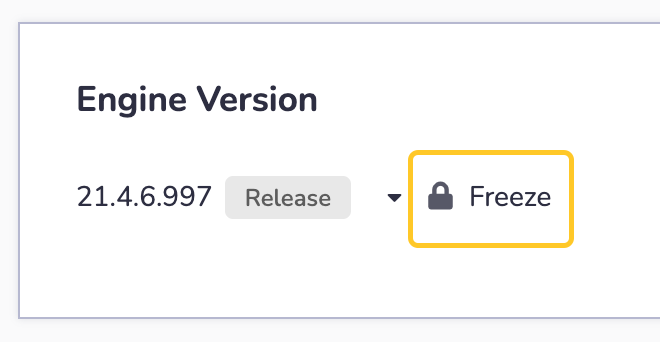
To Re-join a Channel and stay up-to-date, click the Unfreeze button. This will unfreeze the Engine Version associated with your Project and re-join a Channel (release or beta) to use the latest version available to that channel.
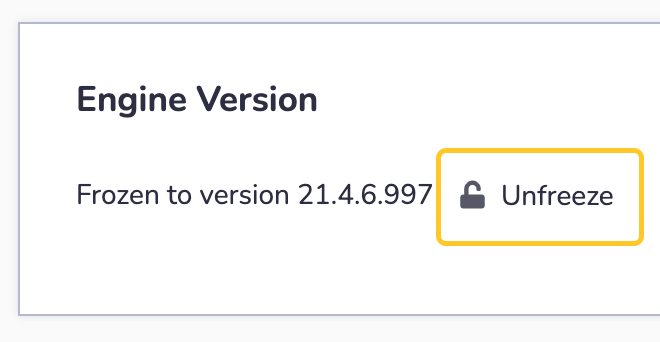
Unpublish App
Unpublishing your project will remove it from staging (XXXXX.staging.8thwall.app) or public (XXXXX.8thwall.app).
You can publish it again at any time from the Code Editor or Project History pages.
Click Unpublish Staging to take your Project down from XXXXX.staging.8thwall.app
Click Unpublish Public to take your Project down from XXXXX.8thwall.app
Temporarily Disable Project
If you disable your project, your app will not be viewable. Views will not be counted while disabled.
You will still be charged for any active commercial licenses on projects that are temporarily disabled.
Toggle the slider to Disable / Enable your project.
Delete Project
A project with a white label subscription cannot be deleted. Visit the Account page to cancel an active white label subscription.
Deleting an Project will cause it to stop working. You cannot undo this operation.