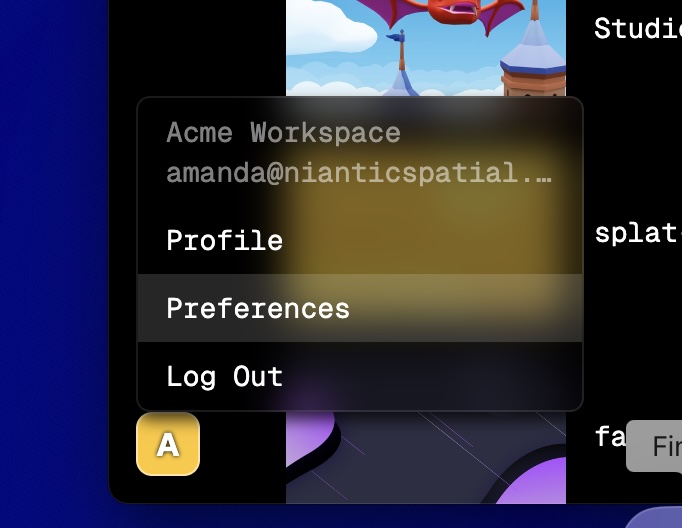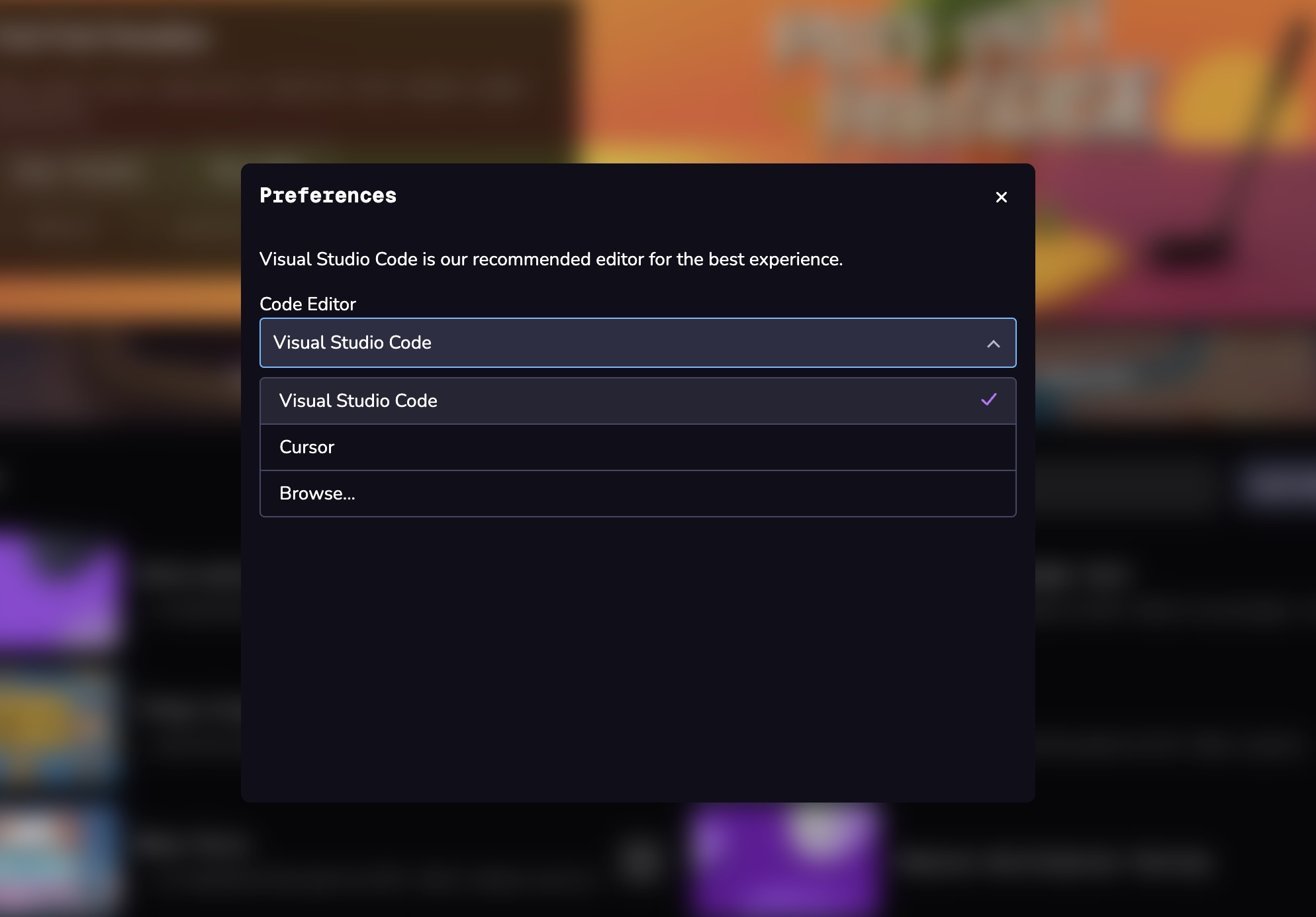Installation & Setup
The 8th Wall desktop app is in Public Beta and functionality may change in a future release. Your feedback is appreciated and we have a dedicated support forum for the desktop app beta users–please report any issues you encounter or suggestions here.
Download and Install
To install the 8th Wall desktop app:
- Go to 8thwall.com/download
- Select your platform:
- Apple Silicon
- Intel
- Windows
- Install the application by opening the
.dmgor.exe.file and dragging the app to your Applications folder. On Windows, you will need to click through the Unknown Publisher warning. - Open the 8th Wall app and log in with your 8th Wall or Google credentials.
When you launch the app for the first time, it might prompt you to give it access to some of your file system locations or allow its connections through the firewall. Accept those requests to help the 8th Wall app set up projects locally and to give it the ability to fetch resources from cloud servers.
When you open the 8th Wall desktop app, you’ll start in the app’s hub view where you can explore and access your projects, switch workspaces, and access local development preferences. You can also access quick links to resources like the project library, docs, and community forum.
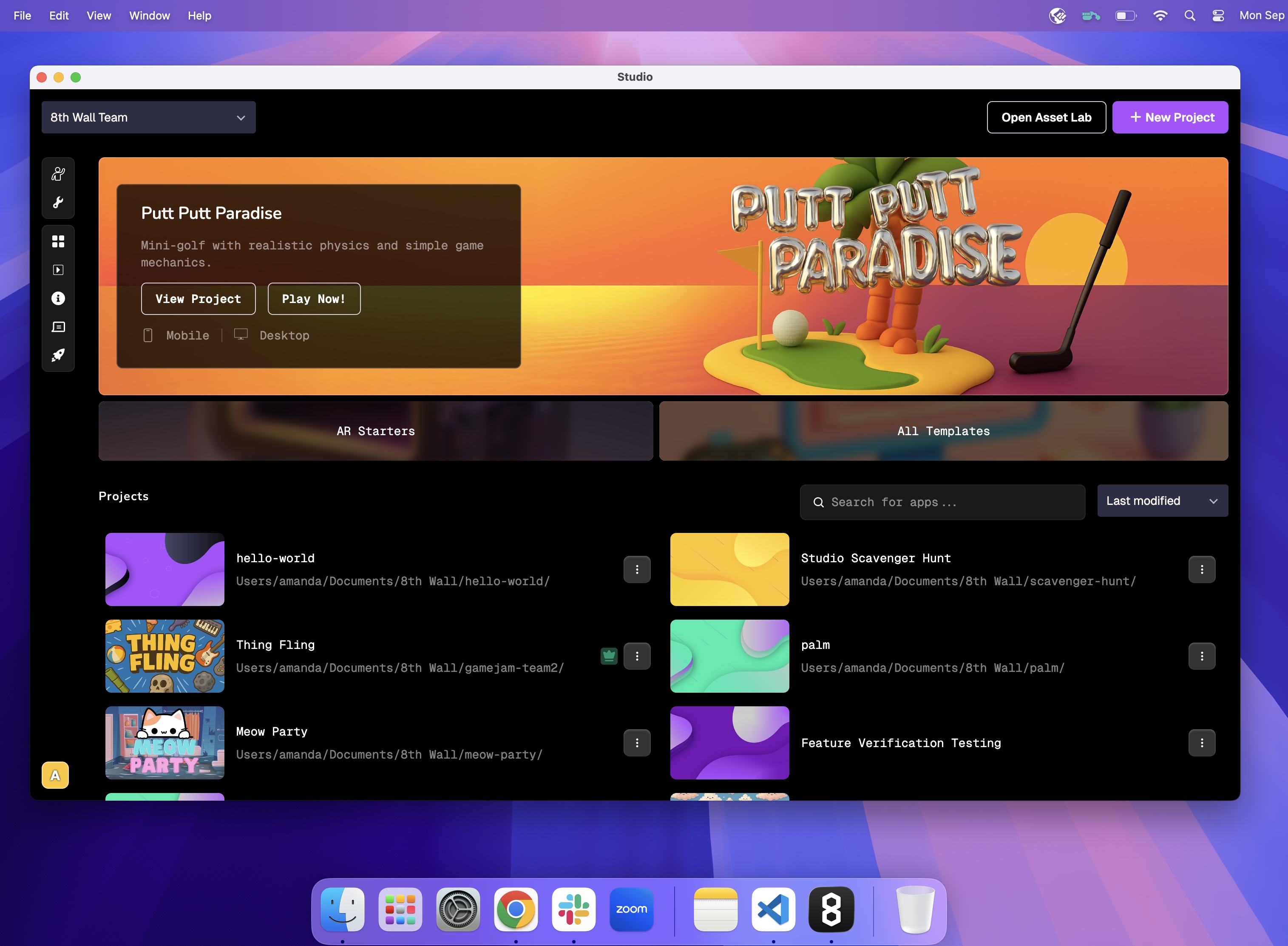
Code Editor Preferences
8th Wall desktop app allows you to work with your preferred local code editor like VSCode or Cursor. After initial sign in, you will be prompted to select your preferred code editing application. You can also change this at any time by selecting your account icon (bottom left of the hub) and selecting Preferences.