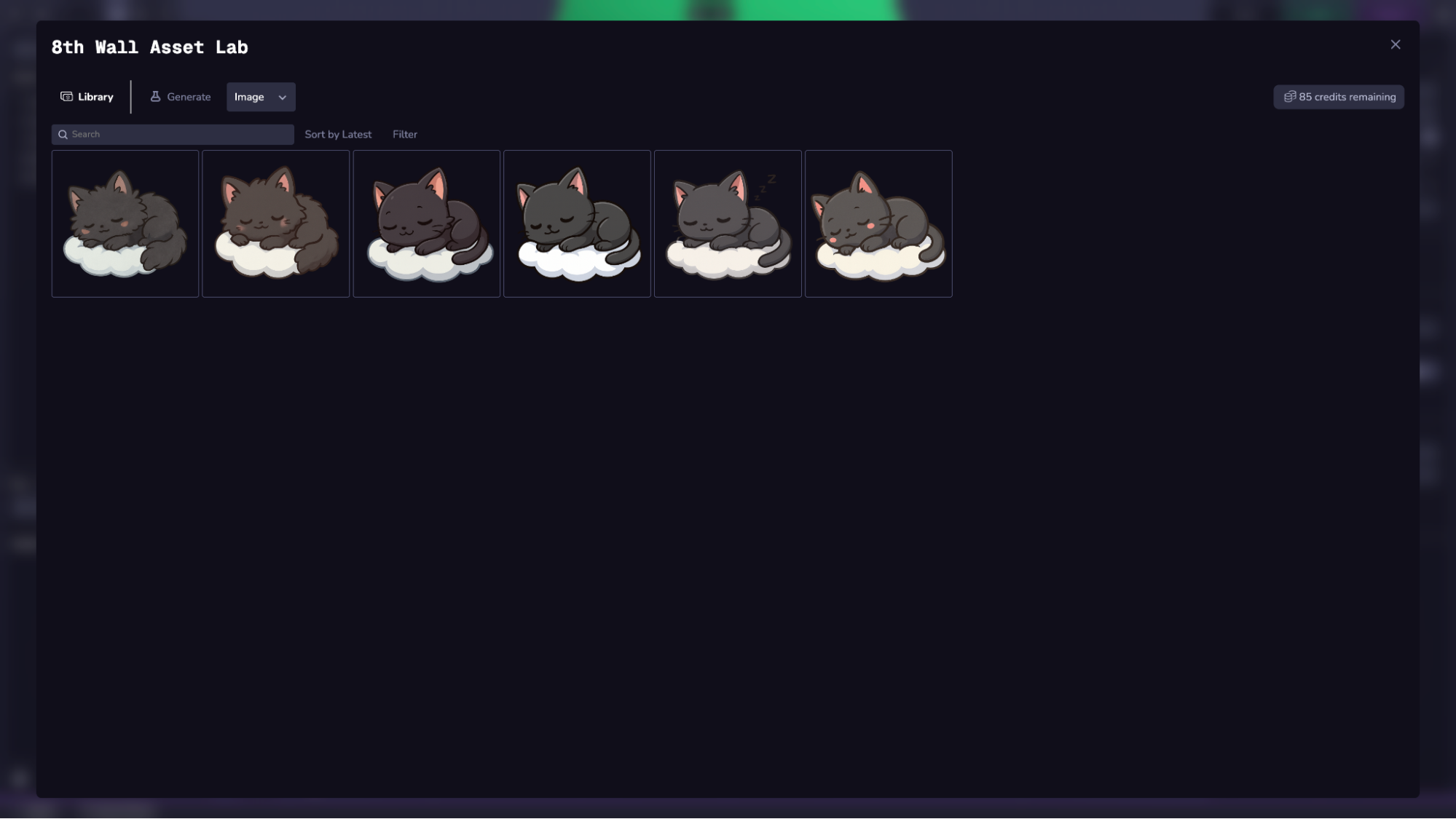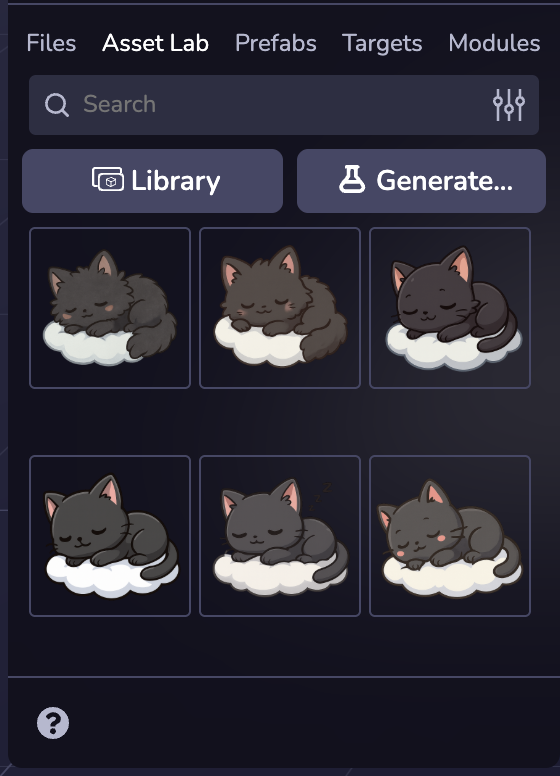画像の生成
ステップ1:画像の生成
ドロップダウンメニューからモデルを選択します。
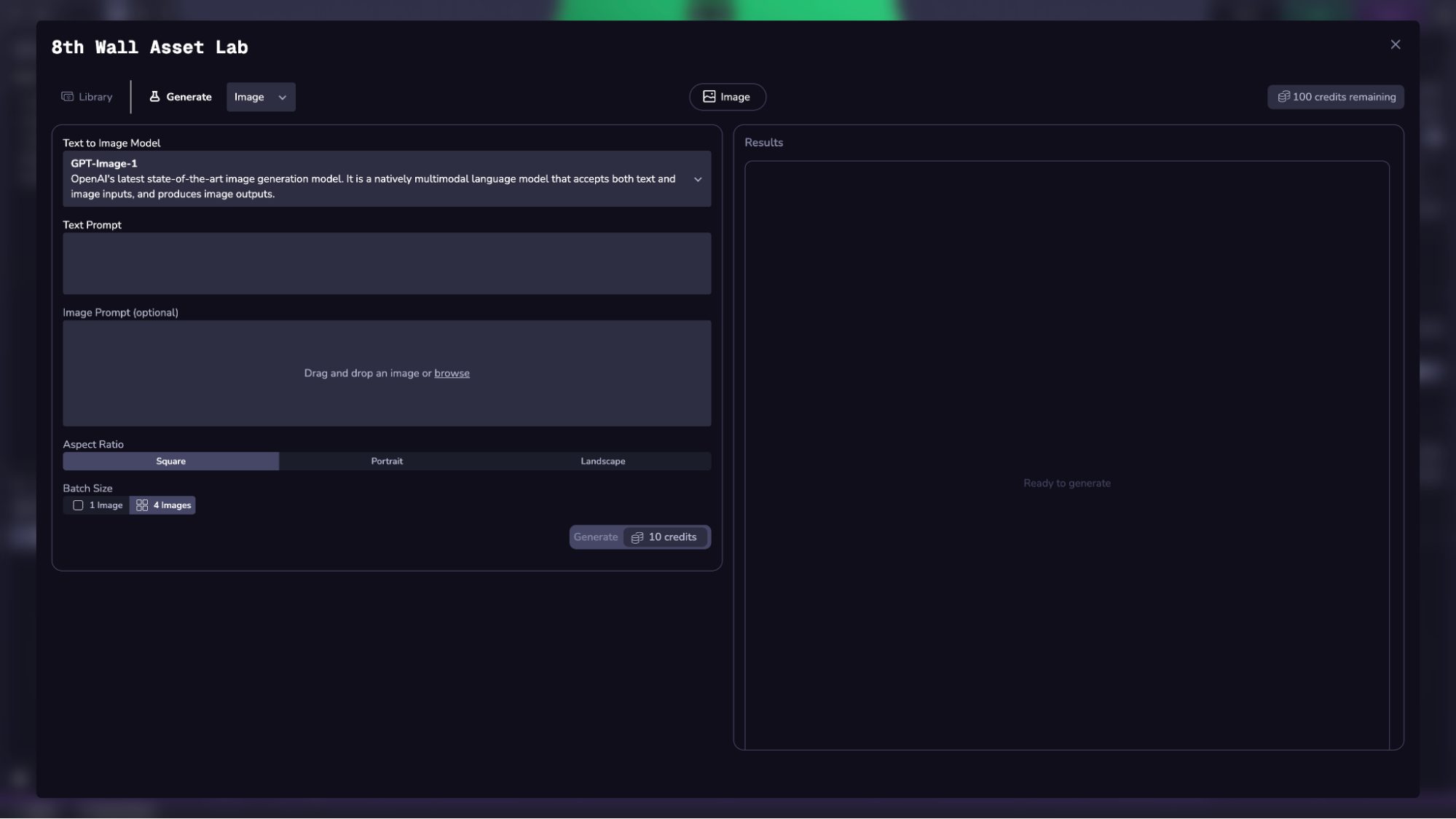
各モデルには独自の強みと信用コストがある。 料金の詳細については、クレジット料金のセクションをご覧ください。
対応モデル
Stable Image Core Stability AIのコアモデルで、高速かつ高品質な画像生成を実現。 入力:
- テキストプロンプト
- ネガティブプロンプト(オプション)
- アスペクト比(デフォルト:正方形)
- バッチサイズ(1または4)
FLUX1.1 [pro] FLUX.1 の改良版で、忠実度と合成が強化されています。 入力:
- テキストプロンプト
- アスペクト比(デフォルト:正方形)
- バッチサイズ(1または4)
FLUX Kontext [pro] テキスト入力と参照画像入力の両方に対応。 入力:
- テキストプロンプト
- イメージプロンプト
- アスペクト比(デフォルト:正方形)
- バッチサイズ(1または4)
GPT-Image-1 OpenAIの最新のマルチモーダル画像モデル。 入力:
- テキストプロンプト
- 画像プロンプト(オプション)
- アスペクト比(デフォルト:正方形)
- バッチサイズ(1または4)
リクエストを処理するには、生成ボタンを選択します。
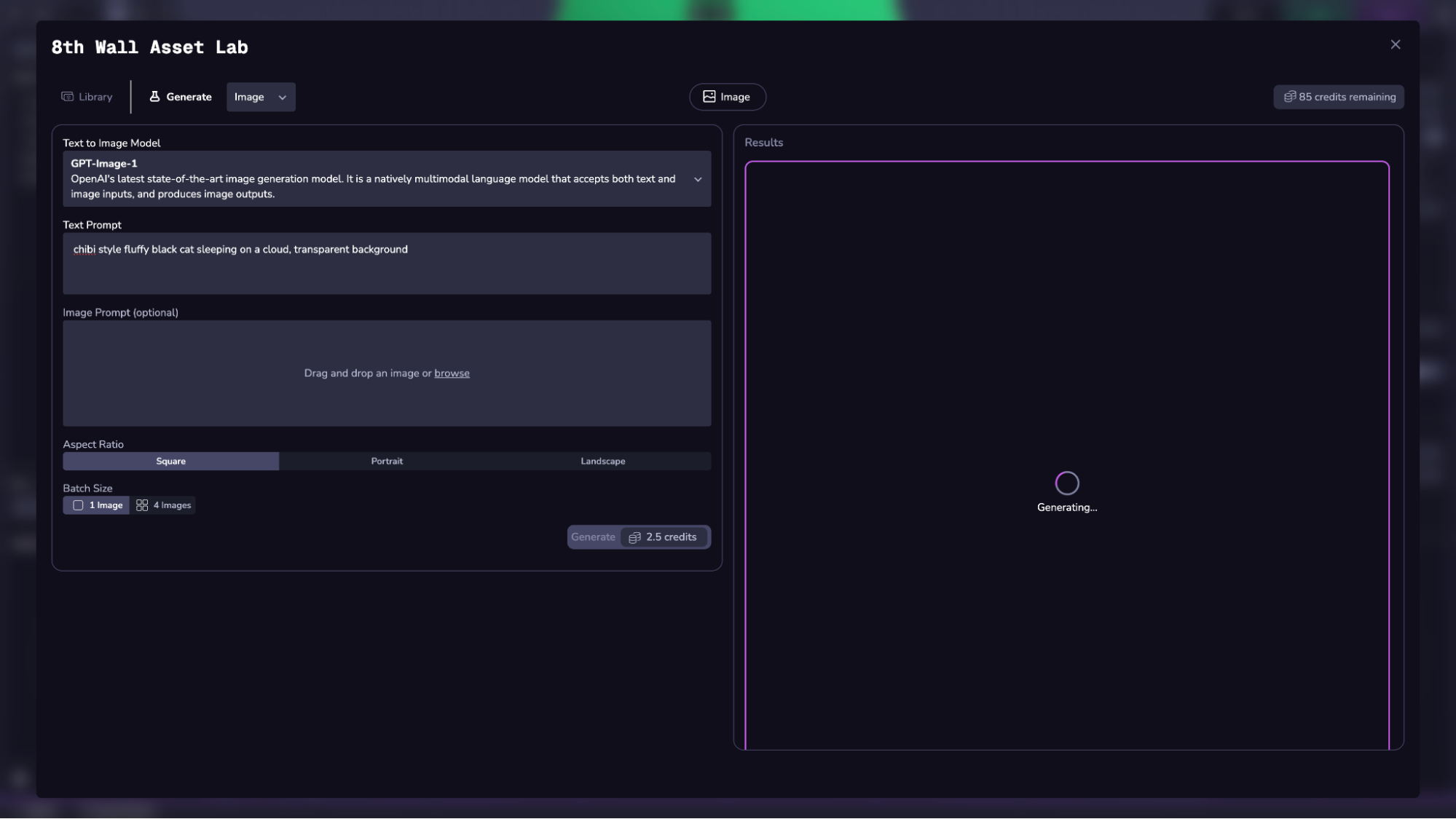
ステップ 2: プロジェクトへのインポートまたはダウンロード
すべての画像をインポートまたはダウンロードするには、下部のボタンを使用します。
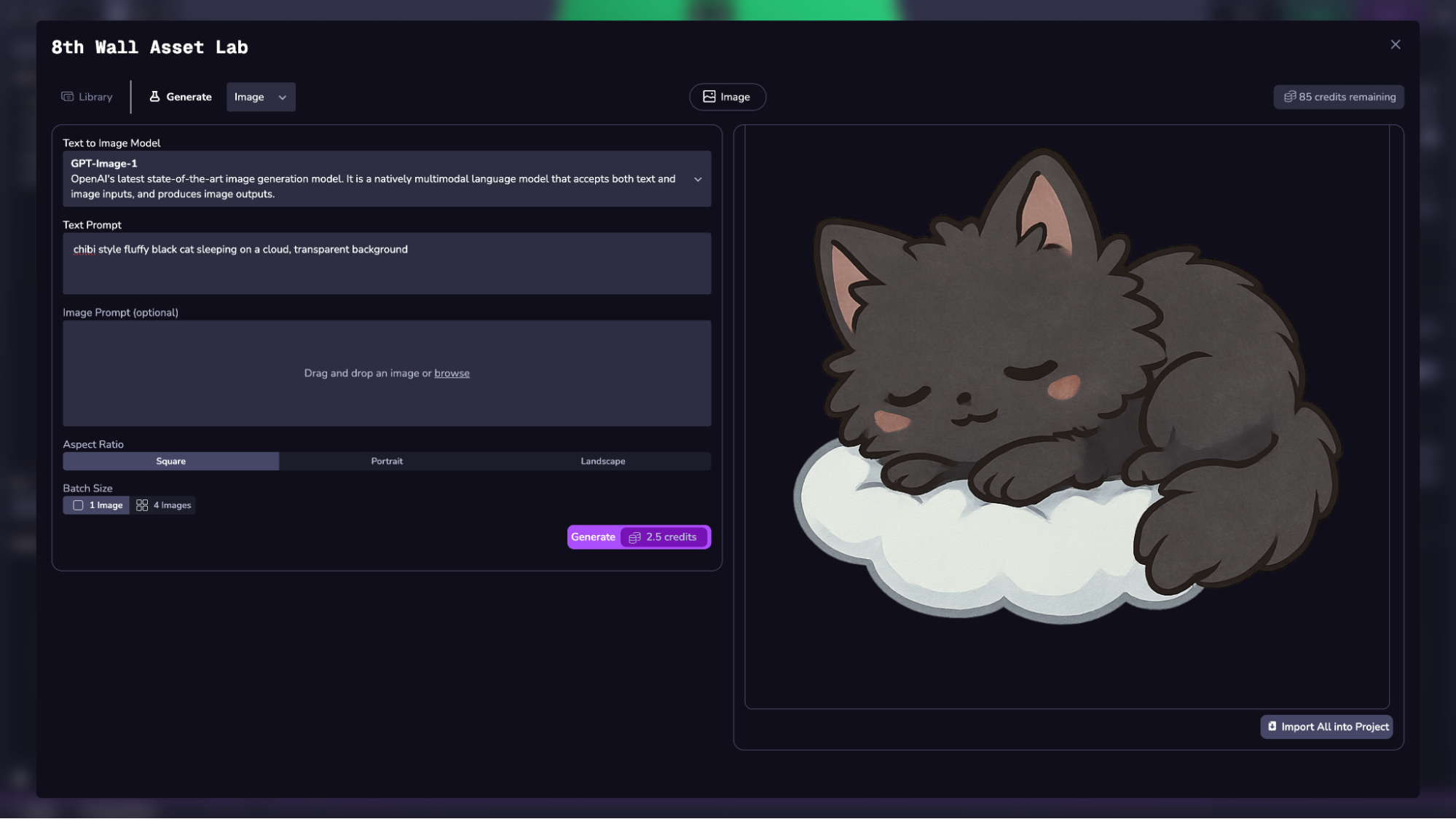
ワークスペースにあるライブラリから、スタジオのサイドバーまたはフルスクリーンのアセットラボですべてのアセットにアクセスできます。