Physics
This section provides guidance for setting up Physics.
Physics Colliders can be added to the entity via the Studio interface or in code. Adding them in Studio is done via the 'New Component' button. The Collider component enables physics for the attached entity. If mass is left as 0, it will be immobile (static/kinematic), and if mass is set, it will become affected by collisions and gravity (dynamic).
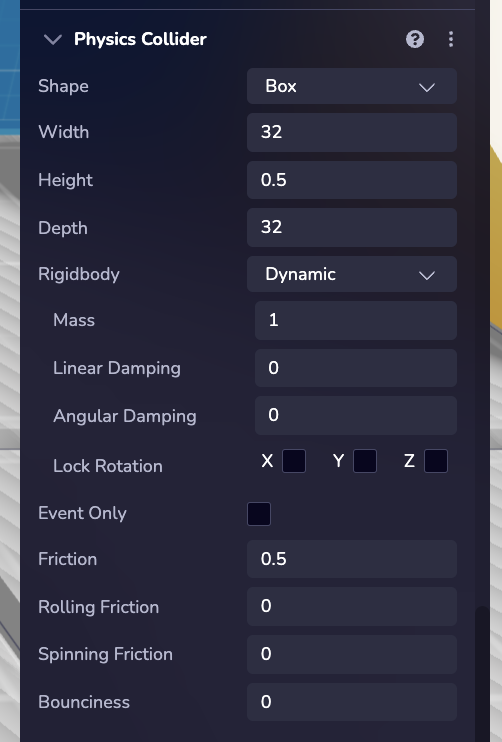
Things to note:
- Colliders can be nested in some configurations, but not others. For example, a static collider inside a dynamic collider, or two nested dynamic colliders, could misbehave.
- Future work will enable attaching multiple colliders to each other using constraints/joints
- Unless you have a Geometry component that is also a valid Collider Shape, you’ll need to specify a shape manually. For example there isn’t a supported matching collider for the tetrahedron primitive.
- GLTF model collider generation for complex models might affect performance.
Physics Properties
| Property Name | Type | Default | Description |
|---|---|---|---|
| shape | Number | ecs.ColliderShape.Box, Sphere, Plane, Capsule, Cone, or Cylinder | |
| width | Number | X Size, used by Box and Plane | |
| height | Number | Y Size, used by Box, Plane, Capsule, Cone, and Cylinder | |
| depth | Number | Z Size, used by Box | |
| radius | Number | Used for Sphere, Capsule, Cone, Cylinder | |
| mass | Number | 0 | Leave 0 to make static. |
| eventOnly | Boolean | false | When enabled, the object will pass through other objects but still dispatch collision events. |
| gravityFactor | Number | 1.0 | A factor of world gravity. |
| lockXAxis | Boolean | false | Disables rotation on the X axis. |
| lockYAxis | Boolean | false | Disables rotation on the Y axis. |
| lockZAxis | Boolean | false | Disables rotation on the Z axis. |
| friction | Number | 0.5 | Simulate contact friction. |
| restitution | Number | 0 | Controls the bounciness of the object. |
| linearDamping | Number | 0 | Simulate air friction while moving. |
| angularDamping | Number | 0 | Simulate air friction while rotating. |
| rollingFriction | Number | 0 | Simulate friction on rolling surfaces. |
| spinningFriction | Number | 0 | Simulate friction on surfaces twisting against each other. |
Events
The following events are exposed. (see Events for how to listen)
ecs.physics.COLLISION_START_EVENTecs.physics.COLLISION_END_EVENT
On the emitted event, event.data.other will be the entity id of the colliding entity. More fields
are coming!
Configure physics collider
import * as ecs from '@8thwall/ecs'
ecs.physics.Collider.set(world, eid, {
shape: ecs.ColliderShape.Sphere,
radius,
mass: 1,
eventOnly: false,
lockXAxis: false,
lockYAxis: false,
lockZAxis: false,
friction: 0.5,
restitution: 0.5,
linearDamping: 0,
angularDamping: 0,
rollingFriction: 0.1,
spinningFriction: 0.1,
})
Set Velocity of a collider
You can set the linear velocity of an entity within the physics engine.
ecs.physics.setLinearVelocity(
world: World, eid: Eid, velocityX: number, velocityY: number, velocityZ: number)
Force & Torque
You can directly apply forces (linear and angular) to any entity with a physics collider. These forces are applied in the next physics simulation update, which takes place at regular intervals. The function accepts a 3D vector to define the force direction and magnitude.
Note: This is dependent on the frequency of calls to requestAnimationFrame() or your devices refresh rate.
Force
ecs.physics.applyForce(world, eid, forceX, forceY, forceZ)
Torque
ecs.physics.applyTorque(world, eid, torqueX, torqueY, torqueZ)
Impulse
This function is used to apply a one-time instantaneous force to a physics collider, altering its velocity based on the given impulse vector. This method is useful for events that require a quick, single action response, such as jumping, punching, or a sudden push.
ecs.physics.applyImpulse(world, eid, impulseX, impulseY, impulseZ)
Gravity
In every scene gravity will be a constant value, we call this 'World Gravity'. Every collider in the scene that is set to dynamic will be affected by this force. To modify how world gravity interacts with an individual collider we introduced an attribute called 'Gravity Factor'.
Example:
World gravity = 9.8
Collider A gravity factor = 1.0
Collider B gravity factor = 0.5
Collider C gravity factor = -1.0
The resulting gravity for each collider will be:
Collider A = 9.8
Collider B = 4.9
Collider C = -9.8 (inverted gravity)
Set World Gravity
ecs.physics.setWorldGravity(world, gravity)